PLANTChoir™ is a small, durable Bluetooth plant music device that lets you listen to real-time music from plants. Using non-invasive biofeedback sensors and our mobile app, it transforms subtle plant signals into melodies—so you can connect with nature in a whole new way.
HOW IT WORKS
-

STEP 1
Purchase your PLANTChoir™ device from our website
-

STEP 2
DOWNLOADDownload the PLANTChoir™ app from your preferred app store.
Make sure your device is fully charged. While devices are shipped with a full charge, it's recommended to charge them for 1 hour.
-

STEP 3
Gently attach the clips to your plant's leaves, allowing PlantChoir to detect and translate their bio-activity into music.
-

STEP 4
Once the clips are attached open your PLANTChoir™ app and follow the tutorial to set up your device.
-

STEP 5
If you're using an Android device, grant Bluetooth and location permissions. For iPhone users, ensure the physical mute button on the side of the phone is off.
-

STEP 6
Use the PLANTChoir™ app to select instruments, scales, tempo, and sensitivity. Experiment with different settings to create unique melodies you’ll love.
Enjoy!
Ways to connect with your plants
Unable to hear music?
For IOS Device's
Please ensure that the action button (physical mute button on the side of the device) is set to Ring mode
For Android Device's
Please ensure Bluetooth and Location services are enabled during installation. If these permissions were not granted, we recommend reinstalling the app and enabling them. While the PLANTChoir app does not use location information, enabling location is required by the Android platform to use Bluetooth.
Clip Placement
Check the placement of the clips and ensure they are not far away from each other, preferably on the same leaf. Pinch the clips to ensure a better connection.
Dynamic Threshold
Check the dynamic threshold bar. If it is green but there's no music, lower the threshold limit by sliding your finger down the bar.
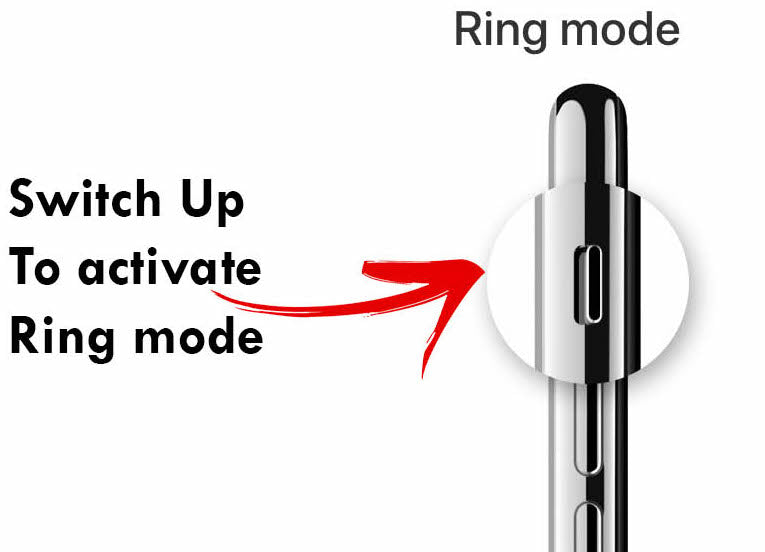
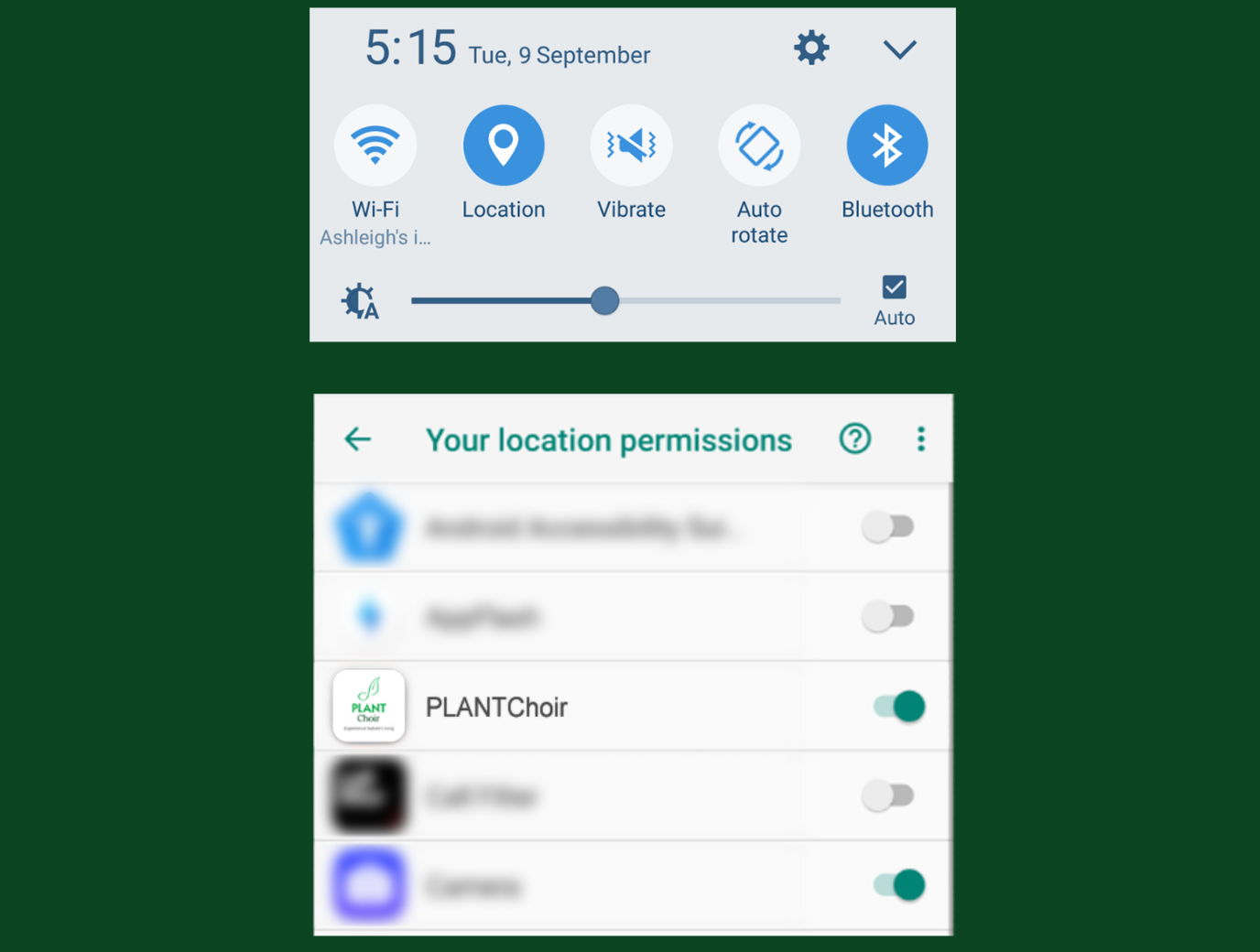


FAQ
Your questions about us answered right here!
What plants does PLANTChoir work on?
PLANTChoir can be used on all plants; however, certain plants are more sensitive to PLANTChoir. In our experience, PLANTChoir works best on water-based plants (such as Aloe Vera and succulents) and plants whose leaves do not have a waxy coating (such as Orchids and Money Trees).
How many instruments can PLANTChoir play?
PLANTChoir offers 40 unique instruments to select from. Each individual PLANTChoir device can play up to 4 instruments simultaneously. To achieve a true choir effect with multiple plants, up to 4 PLANTChoir devices can be connected to 4 different plants, playing 4 different instruments. Watch your plants come together to create unique music.
Is PLANTChoir waterproof?
PLANTChoir features a water resistant and ruggedized enclosure to allow for indoor and outdoor listening. PLANTChoir devices purchased before November 15, 2021 are not water resistant but splash resistant.
Can I use the app without purchasing a PLANTChoir device?
The PLANTChoir app will only work when paired with a PLANTChoir device. However, you can download the app and listen to some sample sounds.
What is the battery life? How can I tell if my device is charged?
Typical battery life is 4-6 weeks for the average user. The battery icon appears in the Instrument Slot that is connected to your PLANTChoir device. The icon indicates the level of battery charge.
On the PLANTChoir app, what do all the different settings means?
Scale: The scale changes the style of music. You can choose from 5-note scale, Chromatic scale, 7-note scale, Bio-Rhythm Scale, and our new meditative scales. Note Characteristic: This setting controls the amount of space between the notes. At the fast end of the slider, notes are spaced more tightly, creating the sense that they are being played more rapidly Signal Smoothness: This setting adjusts the resolution of the filtered resistance signal. A sharper signal will create more variation in tone and increase the overall likelihood of a note being played. Dynamic Threshold: This sets a threshold for the signal to activate a note. If the signal is below the dynamic threshold bar, no notes will be generated. If also affects how much the signal affects shifts in octave and volume. With a low, wide dynamic range, there is a more gradual increase in octave and volume variation, with a high, small dynamic range, there is a more rapid increase in octave and volume variation. Octave Influence: While on, Octave Influence allows your plant's energy readings to control the pitch of an instrument. The higher your plant's energy reading, the higher the notes, the lower the energy, the lower the notes. Turn Octave Influence off to disable this ability and allow the notes to play high, middle and low at random.
My clips are not connecting
When using the clips make sure that the entire clip is in contact with your plant. Do not use only the tip of the clip. Apply slight pressure to ensure that it is connecting. You will know it has connected by the green bar rising and lowering. If it is red, then it is not connecting. Make sure you have your volume turned UP and tap the PLAY button to hear the instrument(s) play. PLEASE NOTE: For best connectivity of the EDA (Electrodermal Activity) of your plant, it is best to place the clips side-by-side with a minimum of a centimeter between the two clips or across from each other. You can place the clips on different parts of the same plant, however, the EDA may take longer to transmit between the two clips.
How long does it take to begin hearing the interaction between my plant and PLANTChoir?
Once the PLANTChoir device has been connected to your plant, please allow for 3 or 4 minutes for the device and app to calibrate and adjust to your unique plant. You will hear music while PLANTChoir is calibrating, but you will start to be able to truly enjoy and see the interactions with your plant after this time has elapsed. At this time you will start to notice how your plant reacts to you and to changes in its environment.
Where can I view the manual?
Download the Manual in PDF format here.
Can't find what you're looking for?
Send us an email to tell us what's up and someone from our Customer Service team will get back to you as soon as possible. Be sure to include your order number (if you have one).
Please email us at support@plantchoir.com
Other inquiries? Let's chat.
Please email us at support@plantchoir.com












