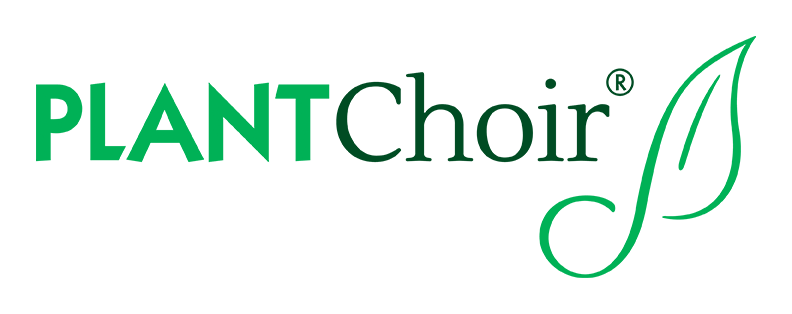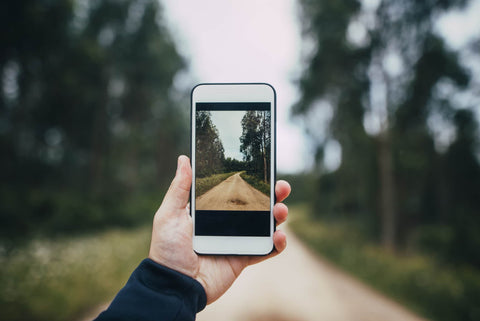Set Up & Support
Get step-by-step instructions and helpful tips for setting up and using your PLANTChoir™ device. From connecting the sensors to exploring app features, this guide will support you every step of the way so you can enjoy plant music with ease.
A Step-by-Step App Guide
This step-by-step tutorial shows you exactly how to get the most out of your PlantChoir app. We’ll cover every feature in detail: scales, note characteristics, signal smoothness, dynamic threshold, and octave influence, so you can understand how each setting shapes your plant’s bio-signals into music.Ways to connect with your plants

Leaf Clips
Attach the clips to the plant leaf and gently pinch them to ensure a secure connection
Soil Probes
Insert the Soil probes near the plants roots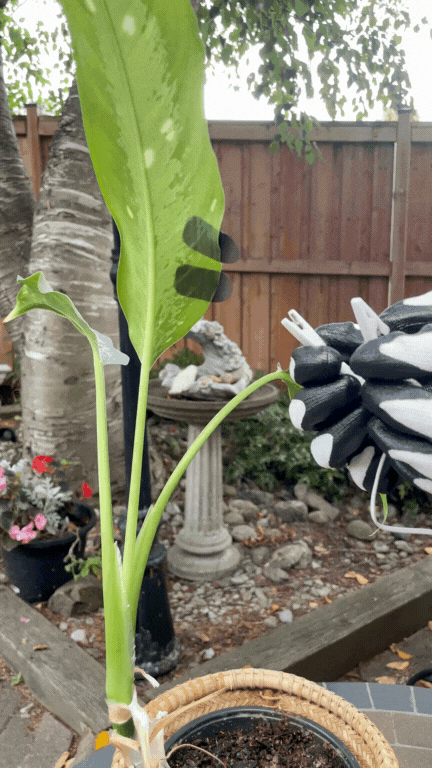
Wet-Gel Electrodes
Stick the gel wet-gel electrodes close together on the leaf, and connect the clips to the grey endsUnable to hear music?
Please ensure that the action button (physical mute button on the side of the device) is set to Ring mode
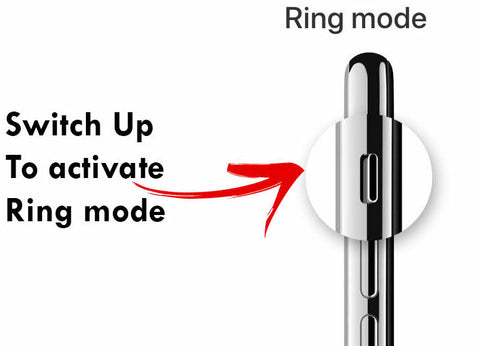
Please ensure Bluetooth and Location services are enabled during installation. If these permissions were not granted, we recommend reinstalling the app and enabling them.
While the PLANTChoir app does not use location information, enabling location is required by the Android platform to use Bluetooth.
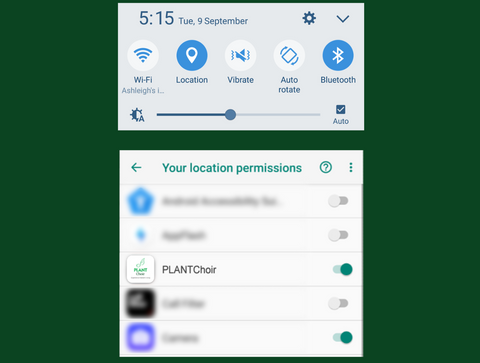
Check the placement of the clips and ensure they are not far away from each other, preferably on the same leaf. Pinch the clips to ensure a better connection.

Check the dynamic threshold bar. If it is green but there's no music, lower the threshold limit by sliding your finger down the bar.
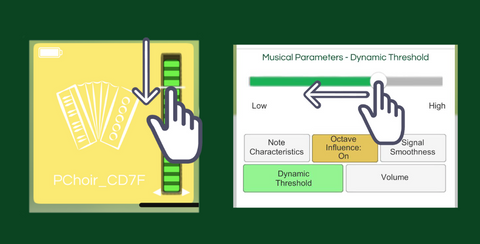
Frequently asked question
Your questions about us are answered right here!PLANTChoir™ can be used on all plants; however, certain plants are more sensitive to PLANTChoir™. In our experience, PLANTChoir™ works best on water-based plants (such as Aloe Vera and succulents) and plants whose leaves do not have a waxy coating (such as Orchids and Money Trees).
PLANTChoir™ offers 40 unique instruments to select from. Each individual PLANTChoir™ device can play up to 4 instruments simultaneously. To achieve a true choir effect with multiple plants, up to 4 PLANTChoir™ devices can be connected to 4 different plants, playing 4 different instruments. Watch your plants come together to create unique music.
PLANTChoir™ features a water-resistant and ruggedized enclosure to allow for indoor and outdoor listening. PLANTChoir™ devices purchased before November 15, 2021, are not water resistant but splash resistant.
The PLANTChoir™ app will only work when paired with a PLANTChoir™ device. However, you can download the app and listen to some sample sounds.
Typical battery life is 4–6 weeks for the average user. The battery icon appears in the Instrument Slot that is connected to your PLANTChoir™ device. The icon indicates the level of battery charge.
Scale: The scale changes the style of music. You can choose from 5-note scale, Chromatic scale, 7-note scale, Bio-Rhythm Scale, and our new meditative scales.
Note Characteristic: Controls the amount of space between the notes. At the fast end of the slider, notes are spaced more tightly, creating the sense that they are being played more rapidly.
Signal Smoothness: Adjusts the resolution of the filtered resistance signal. A sharper signal will create more variation in tone and increase the overall likelihood of a note being played.
Dynamic Threshold: Sets a threshold for the signal to activate a note. If the signal is below the dynamic threshold bar, no notes will be generated. It also affects how much the signal shifts octave and volume. With a low, wide dynamic range, octave/volume variation increases gradually. With a high, small dynamic range, octave/volume variation increases rapidly.
Octave Influence: While on, Octave Influence allows your plant’s energy readings to control the pitch of an instrument. Higher energy readings produce higher notes; lower energy produces lower notes. Turning Octave Influence off allows the notes to play high, middle, and low at random.
When using the clips, make sure that the entire clip is in contact with your plant. Do not use only the tip of the clip. Apply slight pressure to ensure it is connecting. You will know it has connected by the green bar rising and lowering. If it is red, then it is not connecting. Make sure you have your volume turned UP and tap the PLAY button to hear the instrument(s) play.
Note: For best connectivity of the EDA (Electrodermal Activity) of your plant, place the clips side-by-side with a minimum of a centimeter between them, or across from each other. You can place the clips on different parts of the same plant, but the EDA may take longer to transmit between the clips.
Once the PLANTChoir™ device has been connected to your plant, please allow 3–4 minutes for the device and app to calibrate and adjust to your unique plant. You will hear music while PLANTChoir™ is calibrating, but you will start to truly enjoy and see the interactions with your plant after this time. At this point, you’ll notice how your plant reacts to you and to changes in its environment.
Can't find what you're looking for?
Send us an email to tell us what's up and someone from our Customer Service team will get back to you as soon as possible. Be sure to include your order number (if you have one).
Please email us at support@plantchoir.com
Other inquiries? Let's chat.
Please email us at support@plantchoir.com